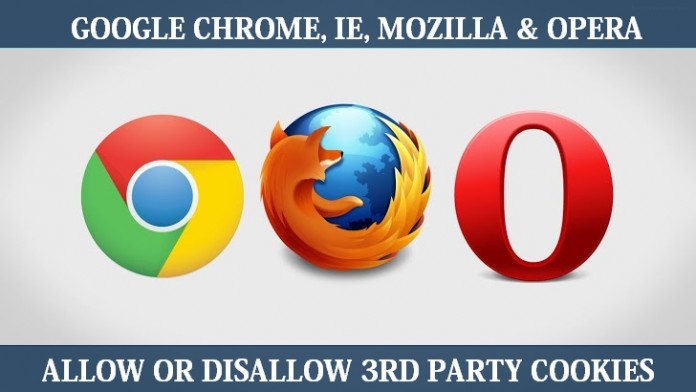If you want to block or disable and allow third party cookies in Google chrome, Mozilla Firefox, IE and Opera browser then you should read this post till end to block or disable the third party cookies in your browser on window 8.
Before you follow our steps you should know about third party cookies and if you want to block or disable the third party cookies because of any privacy then you can do it easily by following our simple steps.
There are several type of cookies like session cookies, first party cookies, third party cookies, tracking cookies, Persistent Cookies, Silverlight cookies and flash cookies and they play some roles depend on the program you are using. Most of the cookies is using by advertiser to track the users.
How to disable or block third party cookies in Google chrome, Mozilla Firefox, IE and Opera?
Block third party cookies in Internet Explorer
- Open Internet Explorer and click on Gear wheel option on top right hand corner.
- Then click on Internet Option and pop box will appear on screen
- Go to Privacy tab and click on advanced
- Check Override automatic cookie handling box to make changes.
- In third party cookies option check Block option and click on ok button & exit
- All done.
See below Image you need to click on the images to see in large site
Block third party cookies in Google Chrome
- Open Setting in Google chrome.
- Click on show advance setting.
- Scroll down to privacy & click on Content setting button.
- Now here is cookies option check block third party cookies & data
- Click on done button.
Block third party cookies in Mozilla Firefox
- Open Mozilla Firefox and click on menu button on right hand top corner.
- Now click on Option (gear wheel) button.
- Option box will appear on screen now go to Privacy
- Choose Use custom setting for history in history option in privacy tab.
- Now select never in accept third party cookies option there to block .
- Now click on ok button
Block third party cookies in Opera
In opera open opera setting and click on privacy setting link. Now you can see cookies option there just check block third party cookies and site data and restart opera.
Read also: How to enable or disable 3rd party cookies in Internet Explorer app on window 8.1?
Follow all the steps carefully on block or disable third party cookies in your computer browsers. If you are using window 8.1 Internet Explorer app then you can read how to bock third party cookies in window 8.1 Internet Explorer from above read also link.